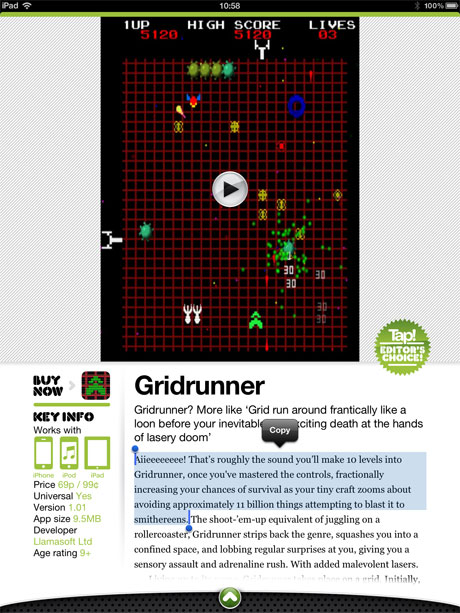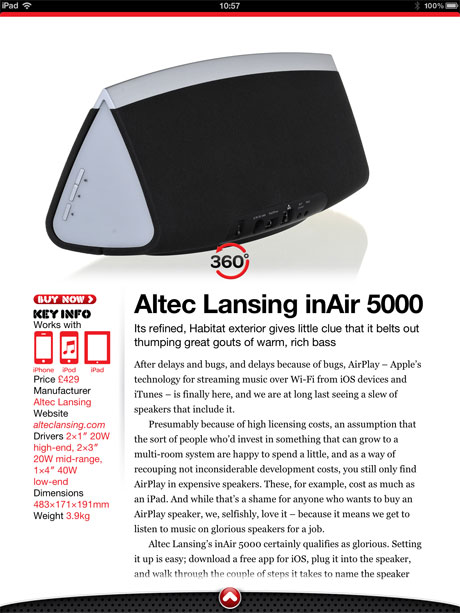In March, I wrote Why do magazines look so bad on the new iPad?, which fast became one of the most-read articles published on this blog. It was essentially a response to a Mashable article that attempted to explain why most magazines looked terrible on the new iPad. Since then, I’ve seen plenty of similar articles, arguing that the iPad’s Retina display has been tough for publishers, because the tools they use mostly export to rendered flat images at a set resolution rather than using native text. And every time I see such an article, my heart sinks a little, because they bang on about the future being PDFs and also inevitably fail to mention Tap! magazine.
I was invited to write for the launch issue of Tap! by editor Christopher Phin, and have edited the games section since then. From the very start, Tap! strove to be different. Mostly, this was down to the content: it had lively and punchy copy, and the reviews weren’t just rewritten press releases/App Store descriptions with a quick half-opinion bolted on the end.
Initially, the app was distributed digitally on Zinio, but there had always been plans to launch an app. Instead of simply churning out a PDF wrapper, the team built its own solution, and the workflow involves creating each issue on iPads or in the iPad simulator on a Mac. John Gruber recently referred to Cargo-Bot, an iPad game created on the iPad, as a “glimpse of the future”, but the iPad version of Tap! has been made on an iPad for months now.
However, technology isn’t the most important thing about a magazine: content is. As journo chum Gary Marshall points out on Tap! and magazines’ digital future, too many digital magazines that provide anything beyond PDFs treat the medium like it’s the 1990s, offering some kind of experience akin to CD-ROM. With Tap!, interactivity isn’t there for the sake of it—it genuinely enhances the magazine. In the video below, the editor takes you through some of the current issue:
http://youtu.be/G3B1yfeD7Bw
Although there are some cute visual touches in the magazine (such as the particle effects mentioned in the video, which make a round-up on astronomy apps look rather pretty), many of the things that I find most exciting about Tap! are the ways in which it increases usability and directly helps the reader.
In the latest issue, there are quite a few ‘comparison’ shots. These are simple drag-based affairs, but provide a great way to quickly switch back and forth between two images. Examples in Tap! magazine’s May 2012 edition include photos of the new iPad screen and that of the iPad 2, and a comparison of photo filter apps.

In the Games section, each review has a screen grab, but there’s also an in-context embedded video of the game, so you can get a better idea about it. These are also created in-house, so they’re not marketing fluff. Additionally, as the following grab shows, Tap! text is native, and so it can be copied and pasted. The mag also has built-in search and social-sharing functionality.
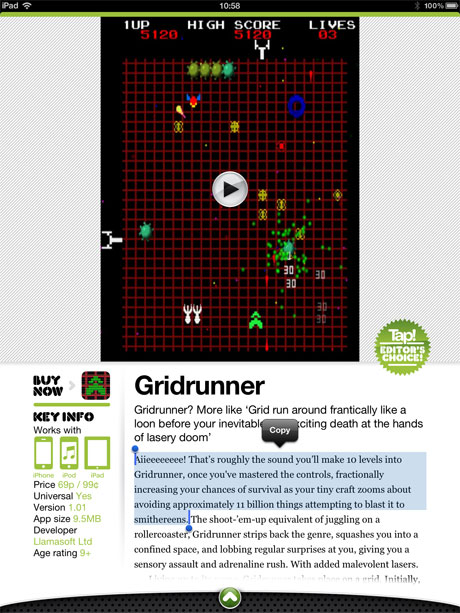
Other reviews also benefit from relatively subtle interactivity. In the Kit section, some of the images can be spun through 360 degrees. Again, this benefits the reader. Most press shots get a piece of kit’s best side, but in Tap! you can see if an expensive speaker looks good from all angles.
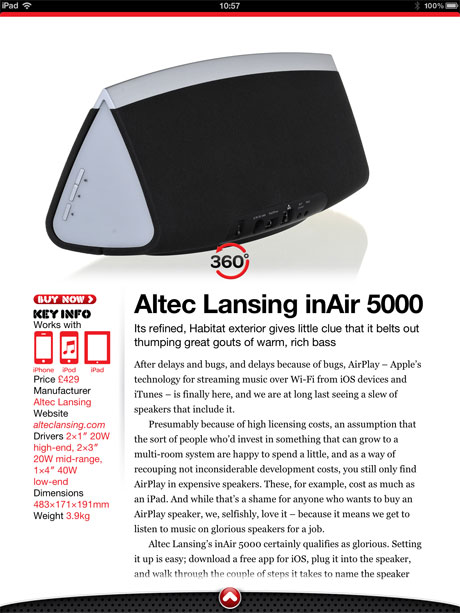
And from a purely content-oriented perspective, Tap! still goes a bit beyond, for example including a developer column by beardy coding wizard Matt Gemmell.

The Tap! app is available on the App Store, for free, and several previews are available for download. If you fancy experiencing an iPad magazine that looks fab on the new iPad (the latest update is fine-tuned for Retina, although it looked lovely anyway) and also has great content, I urge you to give it a try.